How to set up canned responses in Gmail. If you are frequently sending the same type of email to customers or clients, you can create a template, or as known in Gmail as ‘Canned responses’. Here are step by step instructions to help you along.
- Log into your Gmail account.
- Go to Settings
- Click on Labs
- Scroll to Canned Responses and Enable, then Save.
- Type up your template email content only, and then select it all.
- Click on the down arrow, and the dropdown menu will show ‘canned responses’ and a sub directory ‘new canned response’. Click new canned response.
- You have now created your ‘canned response’. Now to test it.
- Create a new email.
- Click on the down arrow, select canned responses.
- Select your created canned response and it will insert automatically.
If you have any questions, please feel free to post them below.


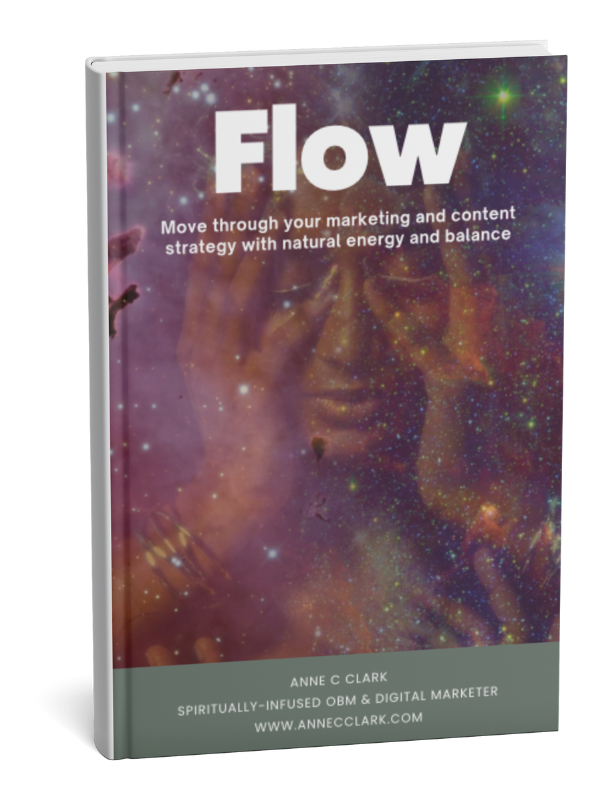
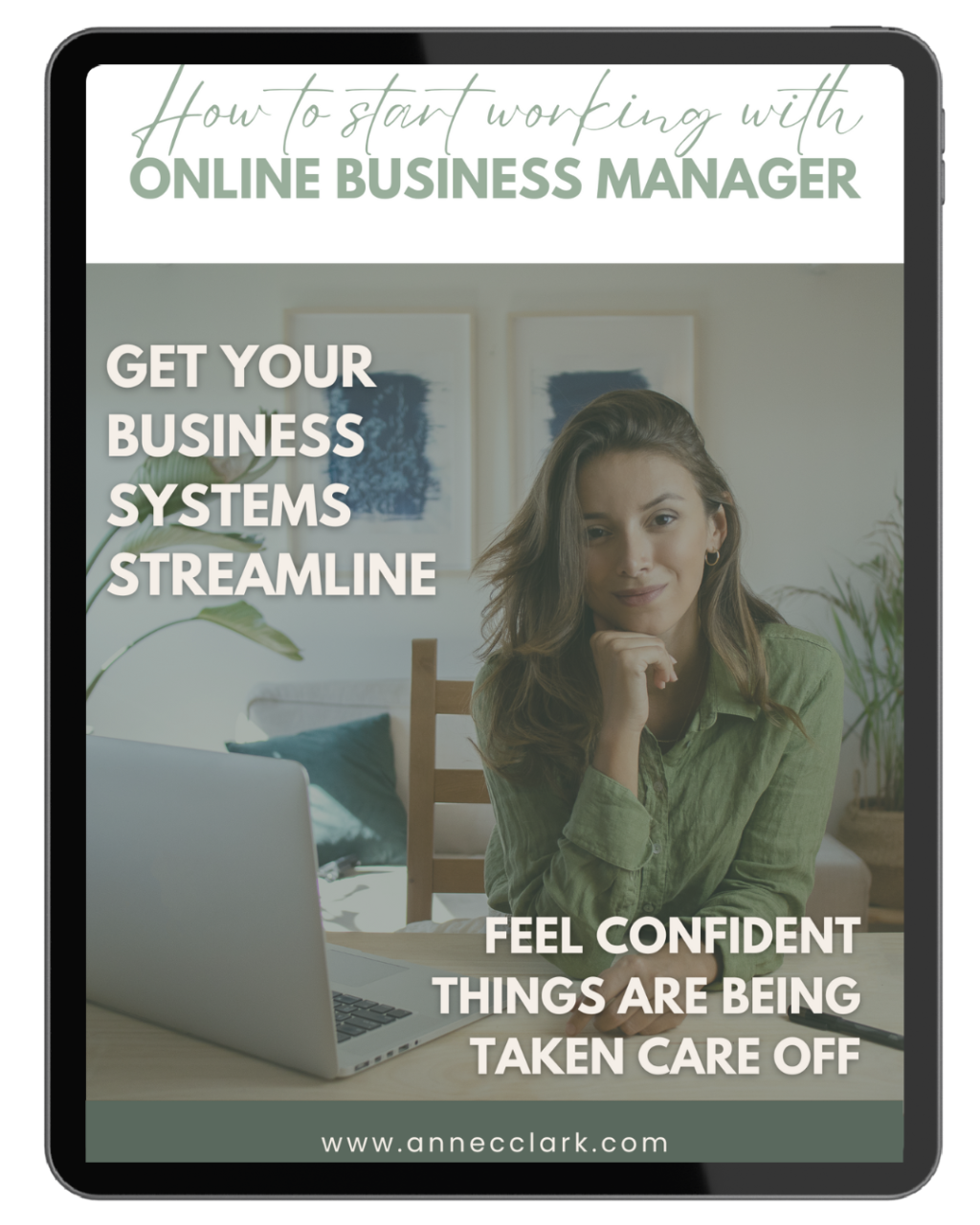


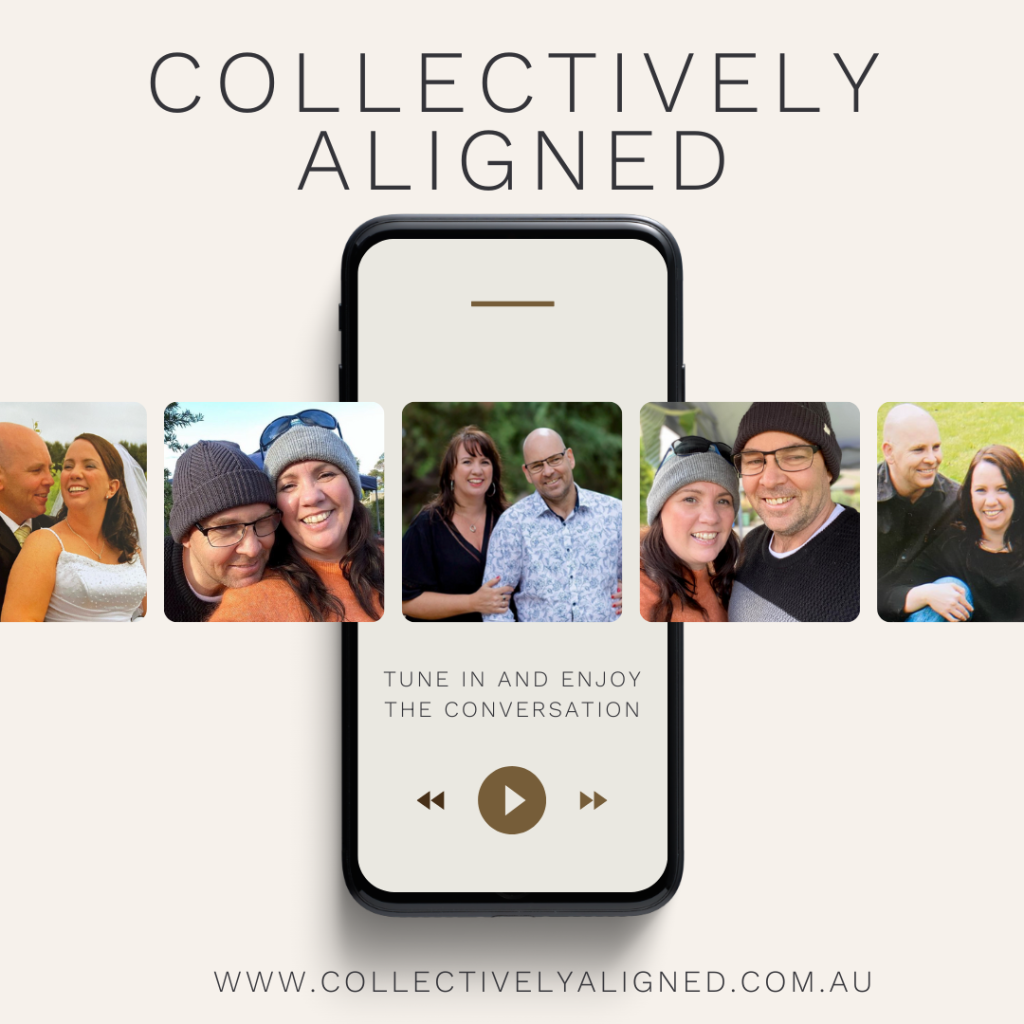




This is awesome!! Thanks Anne, love your work. Looking forward to making my email with clients much more efficient. 🙂
Thanks Sonya, I'm so glad it was really helpful. It's definitely a huge time saver! Have a great day. Anne
Anne, this was SO SUPER HELPFUL! Thank you so much 🙂 This is going to make things so much quicker!
Can you save an attachment as a 'canned response'…I don't think you can but thought I would ask.
Thank you 🙂
Liz
Hi Liz
You certainly can save a canned response with attachments, just need to make sure you select the Google Drive symbol and you can either insert a link or the attachment. Once done you can update your saved canned response. If you have issues, let me know and I'll do some screen shots for you.
Anne