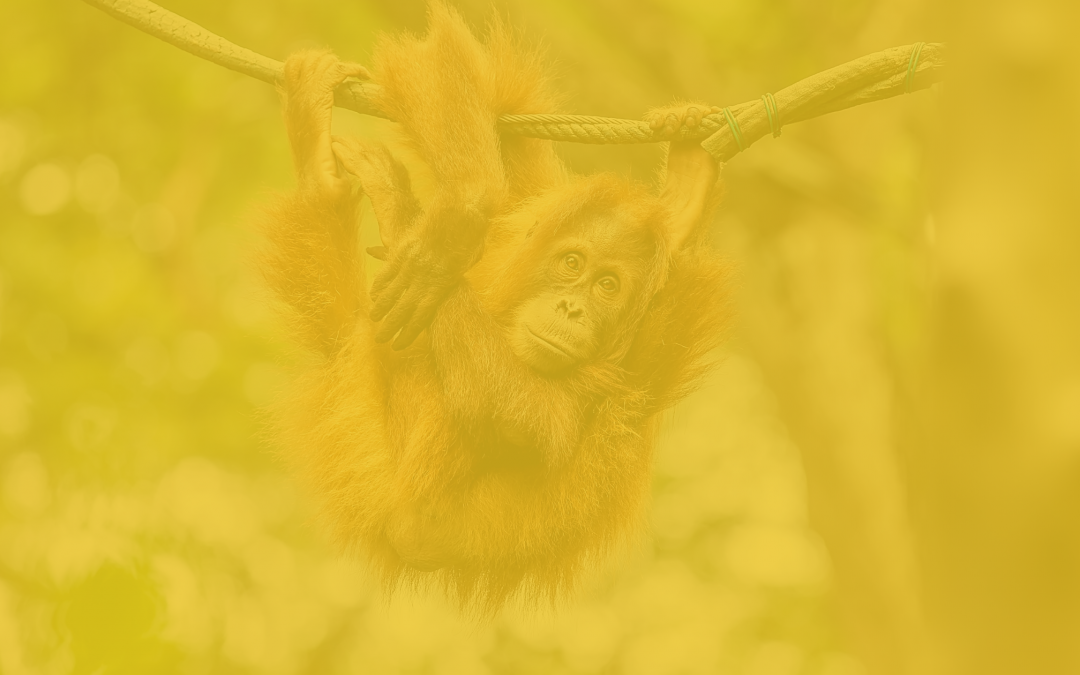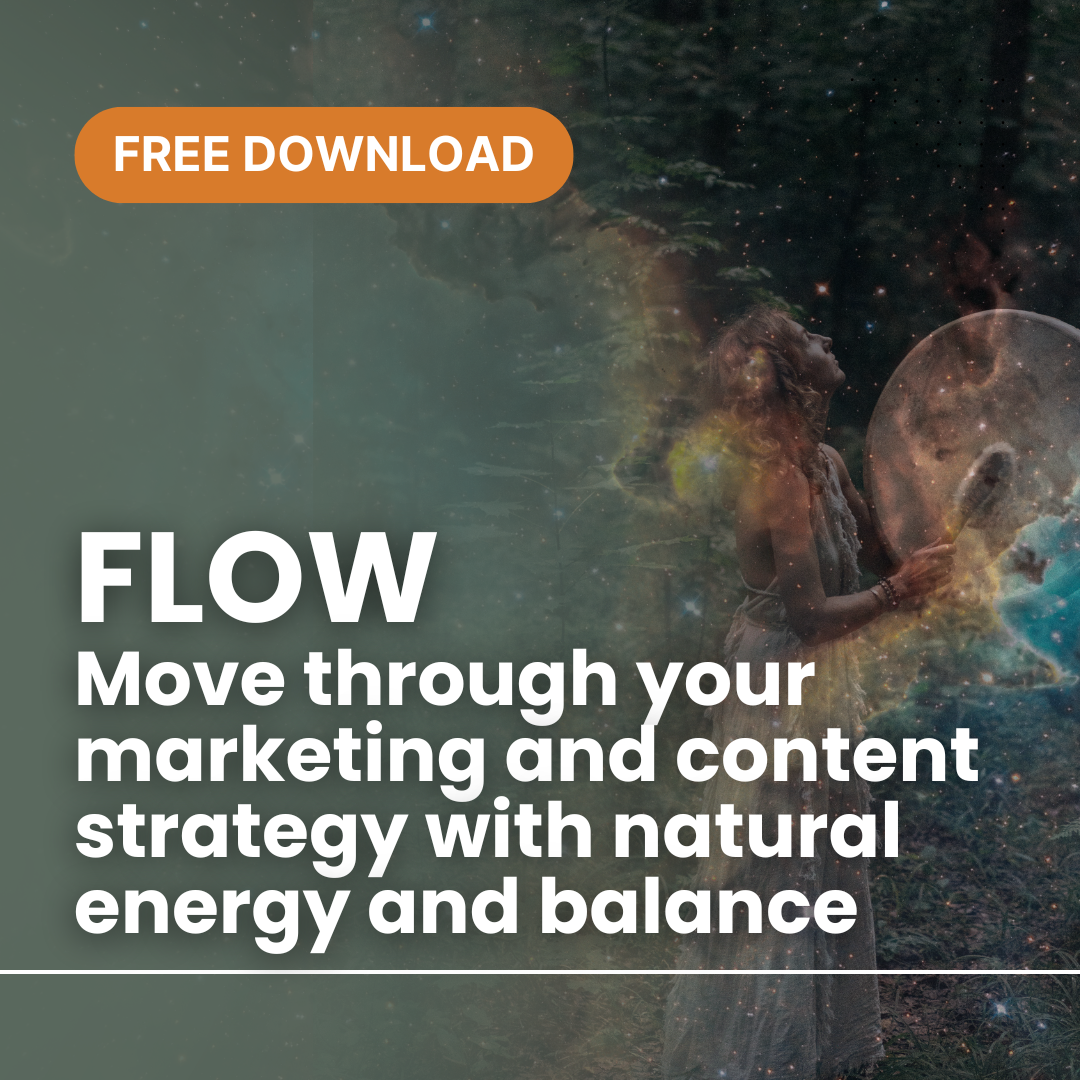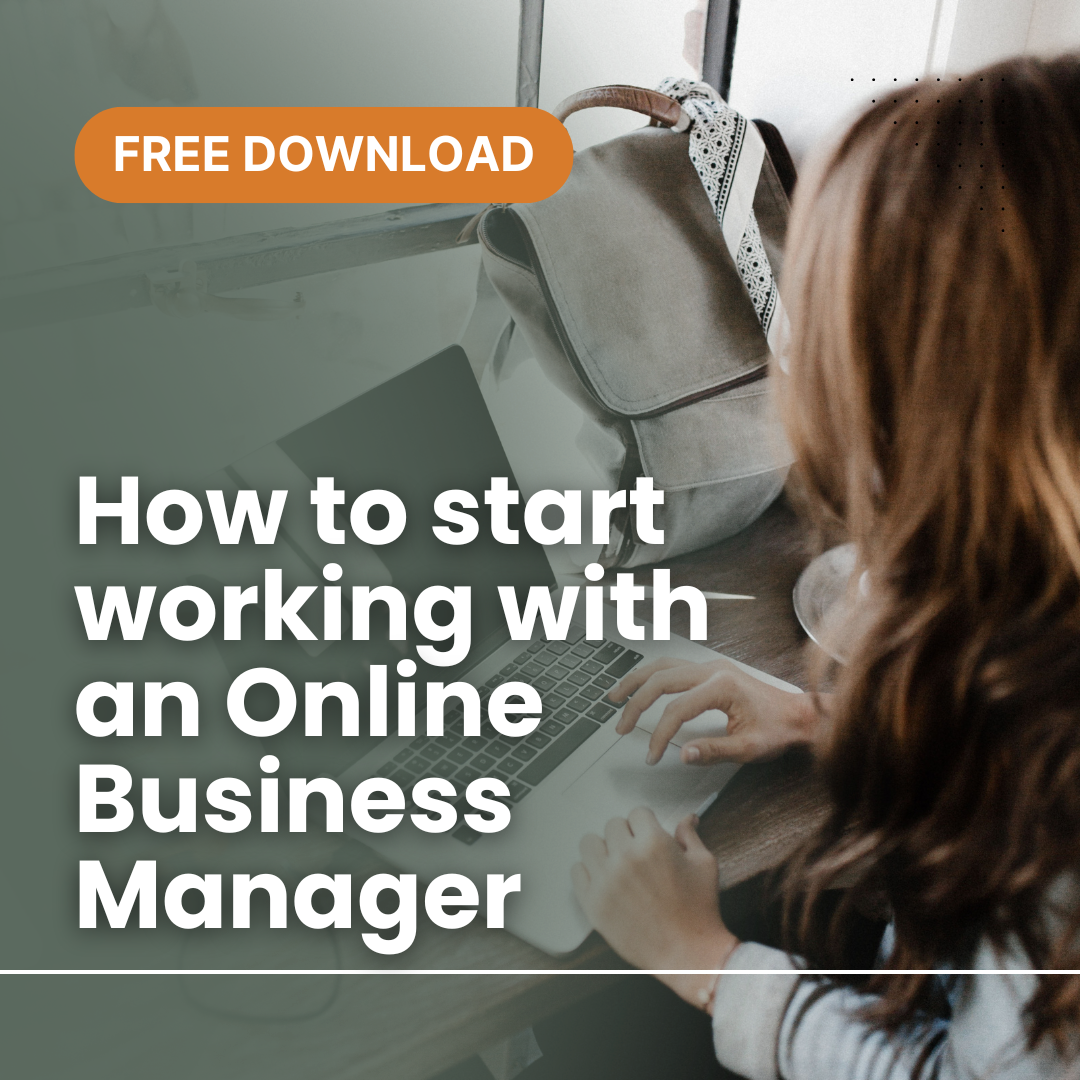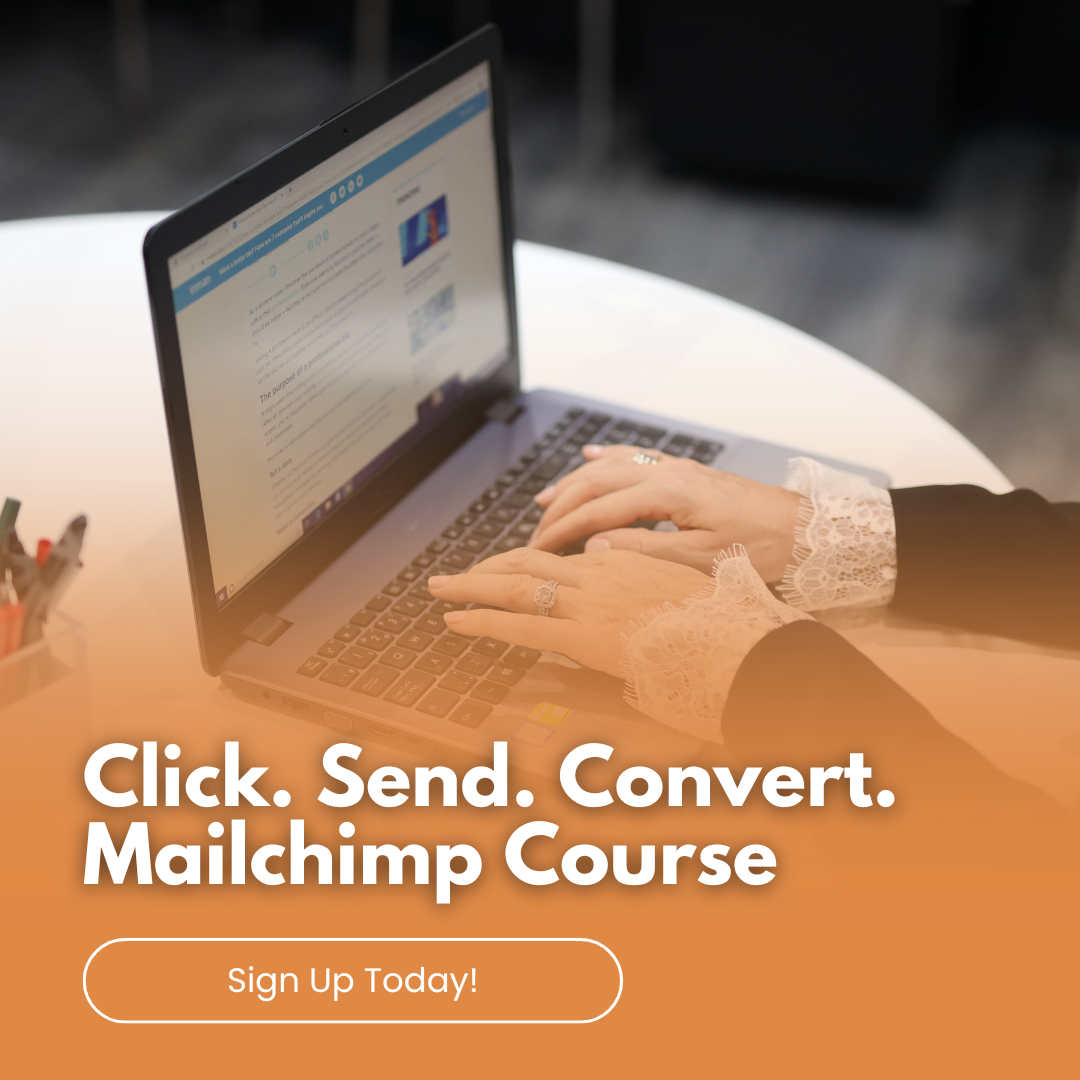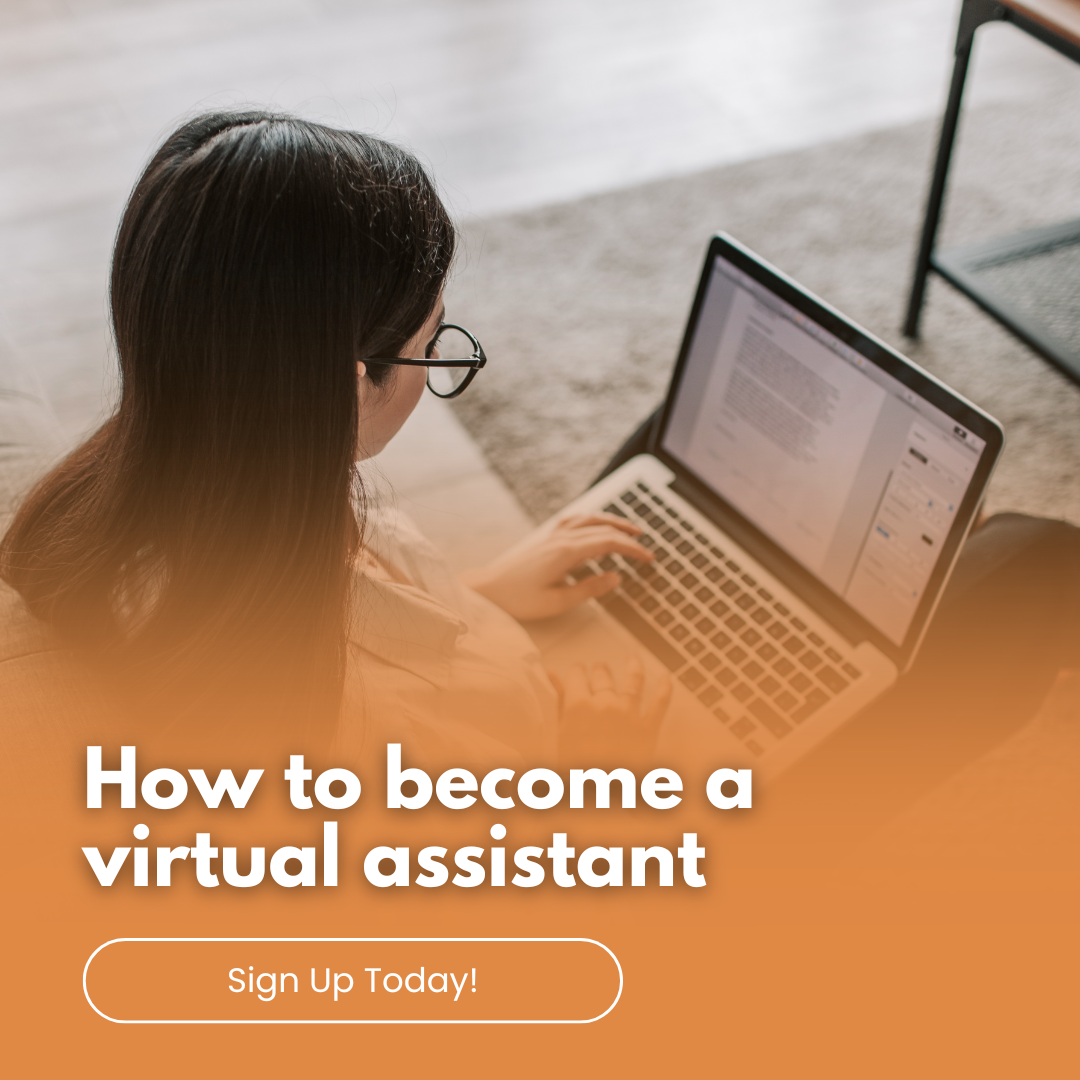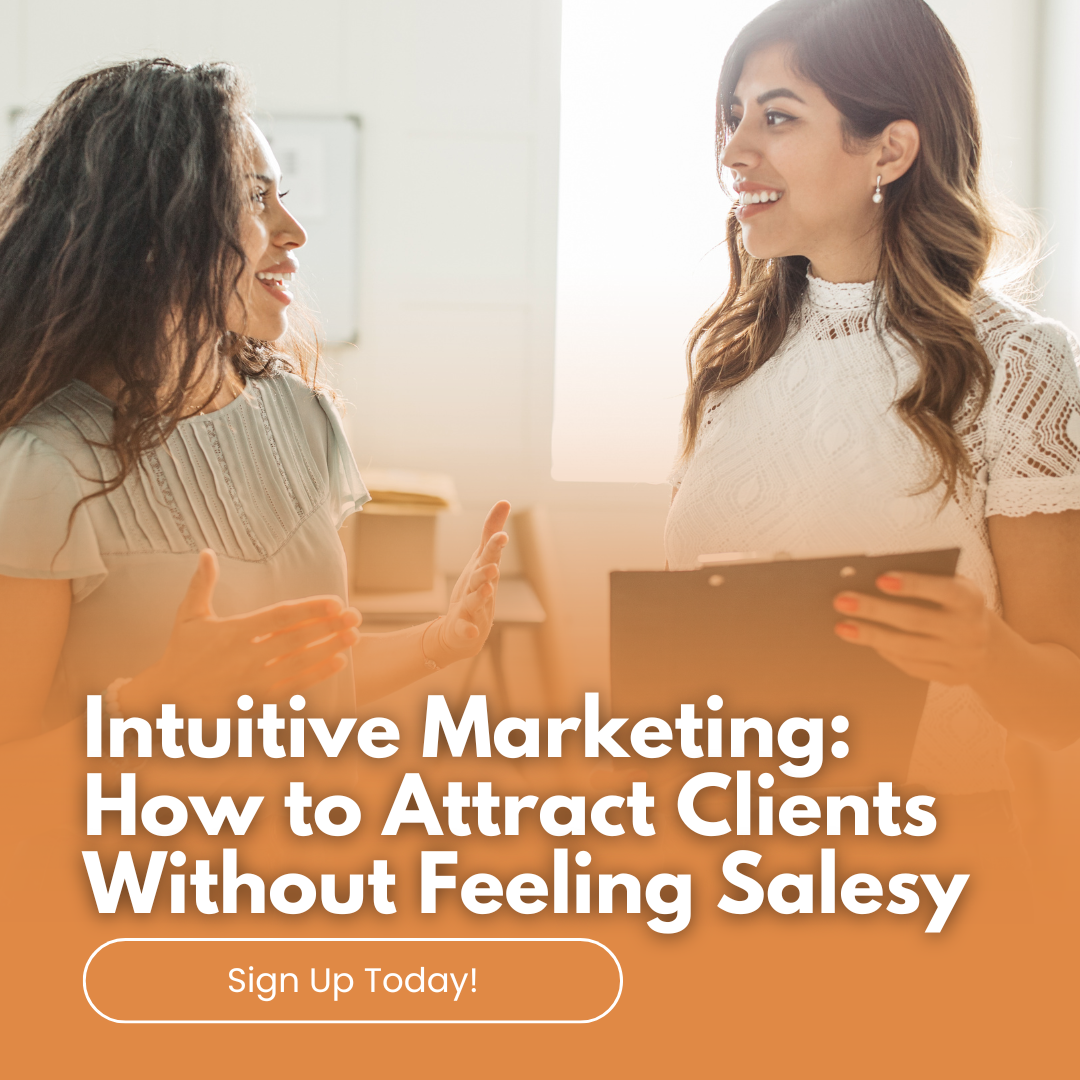Struggling to keep your Mailchimp costs down. In Mailchimp you are paying for your contacts, not subscribers. An important action to regularly undertake is archive contacts that are not subscribers, as you can’t email them, so save your money and simply archive. Do not delete them (that is another post for another day!)
Here are simple instructions to archive contacts in your Mailchimp.
- Click on your Audience Icon
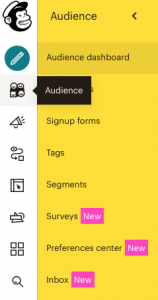
- Click on All Contacts, or on the right-hand side button ‘View All Contacts’

- In sub-menu, click on New Segment

- Click on Email Marketing Status is the status drop-down menu to show options
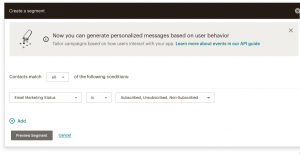
- Select Unsubscribed, Non-Subscribed and Cleaned
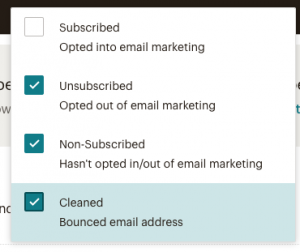
- In the next window view, in the first column click the arrow and select all
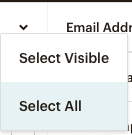
- A new menu will show up on top, click on the Actions drop down arrow
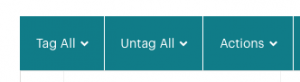
- Select Archive
Please note that you can always unarchive people later if needed.
If you need help managing your Mailchimp account, then please contact me today to chat about your needs.