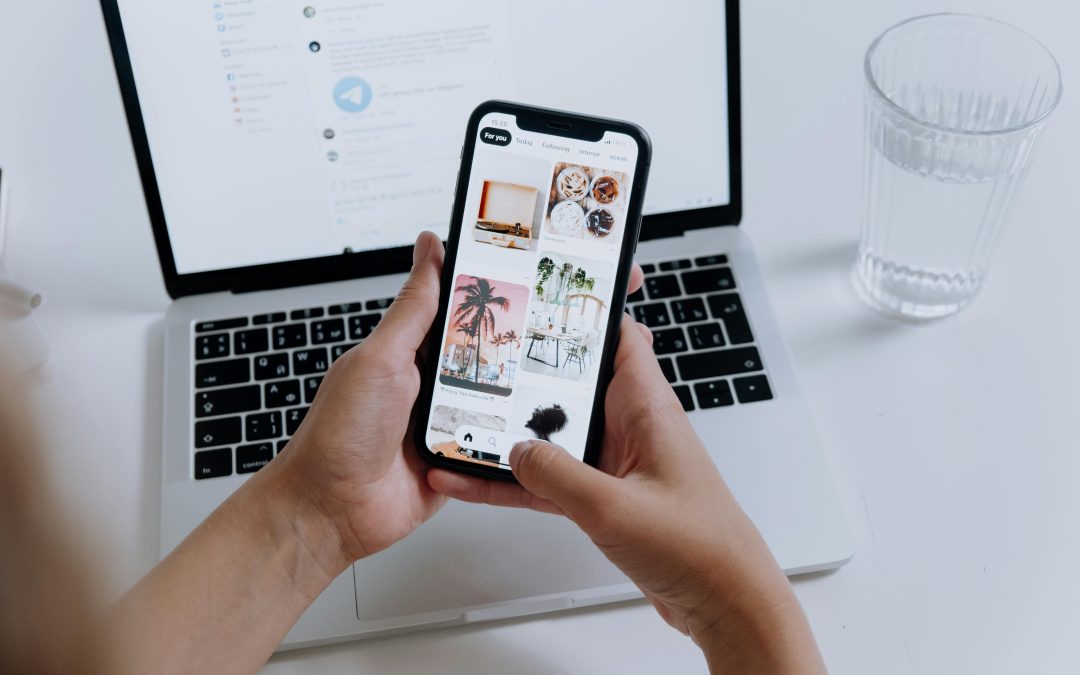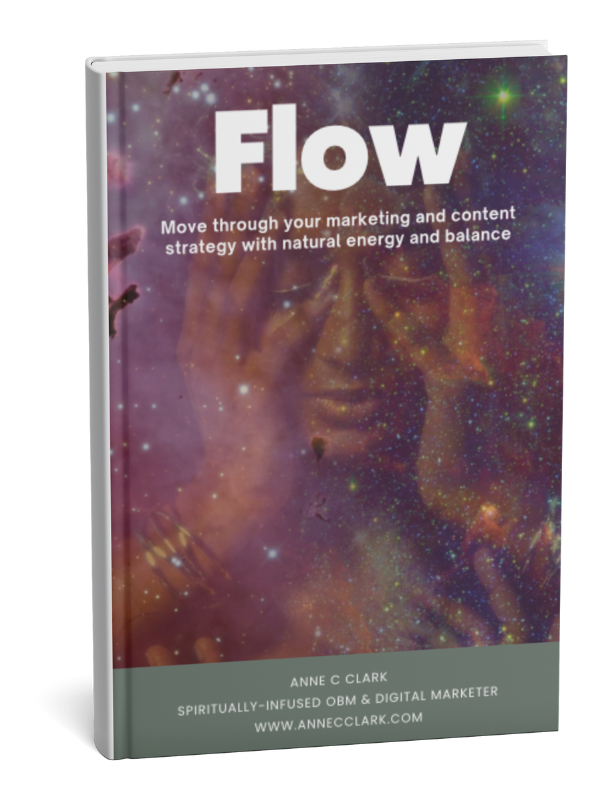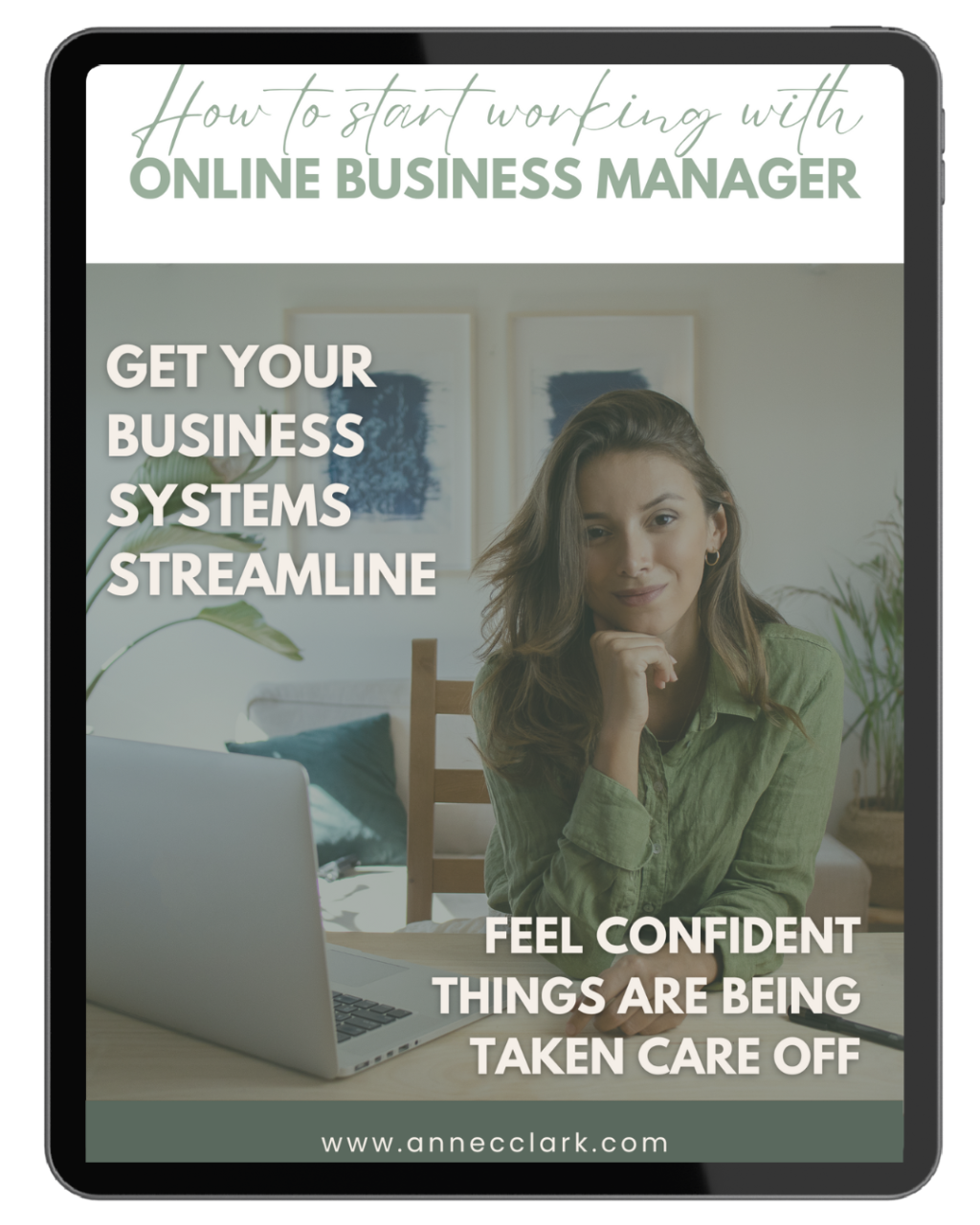Canva is a powerful, user-friendly design tool that has revolutionised how people create visual content. Whether you’re a small business owner, a social media manager, or just someone who loves designing, Canva can help you produce professional-looking graphics without needing advanced design skills. If you’re new to Canva, here are some of the best tips and tricks to get you started on your design journey.
1. Get Familiar with Canva’s Interface
Before diving into design, take a few minutes to explore Canva’s interface. Familiarise yourself with the toolbar on the left, where you can access templates, elements, text, and uploads. The top bar provides options for undoing actions, resizing designs, and accessing additional settings. Understanding the layout will help you navigate the platform more efficiently.
2. Start with Templates
One of Canva’s greatest strengths is its vast library of templates. For beginners, starting with a template can save time and provide inspiration. Whether you need a social media post, a presentation, or a flyer, there’s a template for almost everything. Choose a template that matches your needs and customize it to fit your brand.
3. Use the Search Function
Canva’s search function is a powerful tool for finding specific elements, photos, and templates. If you have a particular theme or style in mind, use keywords to search for relevant assets. This can save you time and help you find exactly what you need.
4. Learn to Use Layers
Understanding layers is crucial for effective design. In Canva, elements are stacked in layers, which you can rearrange to bring items forward or send them backward. Right-click on an element to adjust its layering. This feature is particularly useful when working with multiple design elements.
5. Utilise Grids and Frames
Grids and frames are excellent tools for organizing your design. Grids help you align elements neatly, ensuring your design is balanced. Frames allow you to insert images that fit perfectly within shapes. Drag and drop your photos into frames to create clean, professional-looking compositions.
6. Customise Colours and Fonts
Brand consistency is key, even for beginners. Customize your designs by using your brand’s colours and fonts. Canva allows you to save brand colours and upload custom fonts if you have a Canva Pro account. Consistent use of colours and fonts helps in creating a cohesive brand identity.
7. Experiment with Transparency
Adding transparency to elements can create a stylish, layered look. Select the element you want to adjust and use the transparency slider in the top-right corner to make it more see-through. This is especially useful for backgrounds or overlays.
8. Group Elements for Easier Editing
When working with multiple elements, grouping them can simplify the editing process. Select the elements you want to group, right-click, and choose “Group.” This way, you can move and resize them together without disrupting the layout.
9. Take Advantage of Canva’s Design School
Canva offers a wealth of educational resources through its Design School. From beginner tutorials to advanced design tips, you can find video lessons and articles to enhance your design skills. Spending some time in Design School can pay off significantly in improving your designs.
10. Save Your Work in Folders
As you create more designs, keeping them organized becomes important. Canva allows you to save your designs in folders. Use folders to categorise your work, making it easier to find and manage your projects later.
11. Use Keyboard Shortcuts
Keyboard shortcuts can speed up your design process. Here are a few useful ones:
- Ctrl/Cmd + D: Duplicate an element
- Ctrl/Cmd + Z: Undo
- Ctrl/Cmd + Shift + Z: Redo
- Ctrl/Cmd + A: Select all elements
- Ctrl/Cmd + G: Group selected elements
- Ctrl/Cmd + Shift + G: Ungroup selected elements
12. Export in the Right Format
When your design is ready, export it in the appropriate format. Canva offers various export options, including PNG, JPG, PDF, and more. For web use, PNG is often the best choice for its quality. For print, use PDF to maintain resolution and clarity.
With these tips and tricks, you’re well on your way to becoming a Canva pro. Remember, practice makes perfect, so keep experimenting with different features and styles. Canva’s intuitive interface and vast resources make it an excellent tool for beginners looking to create stunning designs. Happy designing!